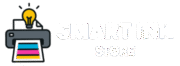- Identify >
- Download >
- Install
Select a different product type:
Printer Setup & Driver Update
Turn on your printer to begin.
Next, click “Setup & Driver Update” to follow a simple step-by-step guide for installing drivers, configuring your printer, and completing the setup.


Printer Setup
Issues
Printer Offline
Issues
WiFi Connection
Errors
Paper Jam
Errors
Print Jobs Stuck
in Queue
Scanner
Malfunctions
Step-by-Step Printer Setup Guide
Select Printer Setup to access detailed instructions on setting up, configuring, and registering your printer.
Follow the guided steps to complete your printer setup quickly and easily.

Download the Latest Software
Get the newest drivers and printer software optimized for compatibility with your system.

Connect Your Printer
Establish a connection using a USB cable or set up wireless access through the printer’s Wi-Fi setup options.

Install the Printer Drivers
Proceed with the on-screen instructions to finalize the installation and complete the setup process.

Test the Printer
After installation, print a test page to verify that your printer is functioning correctly.
Step 1: Reconnect the USB Cable Properly
Verify that the printer is securely connected to your computer.
- Disconnect the USB cable from both the printer and the computer.
- Wait a few seconds before reconnecting.
- Firmly insert the cable into both ports.
- Restart the printer installation process.
Step 2: Check the USB Port
Make sure the USB port is working properly.
- Plug your printer into a different USB port on your computer.
- Or, test the same port by plugging in another device (like a pen drive or mouse) to see if it works.
Step 3: Try a Different USB Cable
Sometimes the cable may be the issue.
- Replace the current cable with a new one or one you know works.
- Connect the printer and computer again, then restart the setup.
Step 4: Disconnect Unnecessary USB Devices
Having too many devices plugged in can cause problems.
- Unplug any USB devices you don’t need right now (like external drives or cameras).
- Leave only your mouse, keyboard, and printer connected.
- Try the installation again.
Step 5: Perform a Printer Power Reset
A reset can often restore proper USB communication.
- Power off the printer and disconnect it from the electrical outlet.
- Wait for at least 60 seconds.
- Plug the printer directly into a wall outlet (avoid surge protectors or extensions) and turn it back on.
If the setup resumes automatically, continue with the installation. If not, launch the installer manually.
Step 6: Update Drivers Using Device Manager
Verify that the latest drivers are correctly installed.
- Open Device Manager from the Start menu.
- Expand the Printers or Universal Serial Bus Controllers category.
- Locate your printer, right-click it, and select Update Driver → Search automatically for drivers.
Step 7: Uninstall Previous Printer Software
Conflicting or outdated installations may prevent successful setup.
- Open the Control Panel and navigate to Programs > Uninstall a Program.
- Locate and remove any existing printer software.
- Restart your computer before beginning a fresh installation.
Step 8: Clear Temporary Files
Removing temporary or junk files can help prevent installation conflicts.
- Search for and open Disk Cleanup from the Start menu.
- Select your system drive (commonly C:).
- Choose the file categories to delete, then click OK to proceed with cleanup.
Step 9: Perform a Clean Boot to Prevent Software Conflicts
A clean boot helps identify and eliminate background programs that may interfere with printer setup.
- Open System Configuration by searching for msconfig in the Start menu.
- Under the General tab, select Selective Startup and uncheck Load startup items.
- Navigate to the Services tab, check Hide all Microsoft services, then disable all remaining services.
- Restart your computer and attempt the printer setup again.
Need Help? Connect with Online Experts
If you’re still experiencing issues after following these steps, our certified support experts are here to assist you. Connect online for real-time troubleshooting, personalized guidance, and quick solutions to get your printer up and running smoothly.